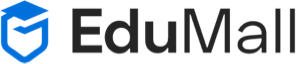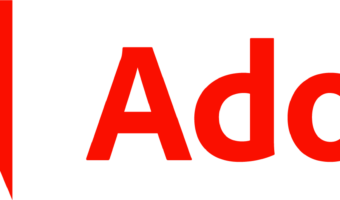ADOBE PHOTOSHOP
About This Course
Course Overview :
Adobe Photoshop is a graphics editing program developed and published by Adobe Systems.Adobe’s 2003 “Creative Suite” rebranding led to Adobe Photoshop 8’s renaming to Adobe Photoshop CS. Thus, Adobe Photoshop CS6 is the 13th major release of Adobe Photoshop. The CS rebranding also resulted in Adobe offering numerous software packages containing multiple Adobe programs for a reduced price. Adobe Photoshop is released in two editions: Adobe Photoshop, and Adobe Photoshop Extended, with the Extended having extra 3D image creation, motion graphics editing, and advanced image analysis features.Adobe Photoshop Extended is included in all of Adobe’s Creative Suite offerings except Design Standard, which includes the Adobe Photoshop edition. However, in 2013, Adobe announced a new brand, Creative Cloud. And the Photoshop version included in this suite is named Photoshop CC. The CC version (Originally 14.0, and will be continuously maintained and upgraded) has 3D content as Photoshop Extended, which means the standard version is canceled.
Prerequisites
Course Content
-
- Introduction
- Taking A Spin Around The Interface
- The Macintosh Windows Connection
- Photoshop And The Raster Format
- Bit Depth And Image Information
- Working With Photoshop Images
- Opening A Graphic
- Three’s A Crowd
- Adding File Information
- Tiling And Scrolling
- Using The Zoom Tool
- The Navigation Palette
- Using The Scroll Wheel To Zoom
- Images Conclusion
- The Amazing Bridge
- Introduction
- The Amazing Bridge
- Organizing Bridge Workspaces
- Manipulating Thumbnails
- Creating Favorites
- Rotating Rating And Labels
- Keywords And Collections
- Working With Keywords
- Manipulating Images
- Viewing Images With The Loupe
- Creating Metadata Templates
- Quicktips Working With Stacks-Bridge
- Quicktips Locating Forgotten Files-Bridge
- Quicktips Using Photoshop Tools In Bridge
- Quicktips Locating Potential Favorites
- Cropping And Straightening
- Working With The Cropping Tool Andrew
- Generating A Non-Destructive Crop
- Using Crop and Straighten
- Using The Ruler Tool To Straighten An Image
- Using The Crop Tool With Perspective
- Cropping Conclusion
- Selection
- Selection
- Softening Selections With Anti Aliasing
- Working With The Marquee Tools
- Working With Magic Wand And Quick Selection
- Using Grow, Similar, And Inverse
- Using Quick Selection Techniques
- Using The Lasso Tools
- Using Refine Edge
- Saving Selections
- Selection Conclusion
- Working With Photoshop Text
- Photoshop Text
- When To Rasterize A Text Layer
- Generating and Controlling Area Text
- Using The Warp Text Option
- Placing Text On A Vector Path
- Generating Wire Text
- Creating Folded Text
- Beveled Text, With A Twist
- Photoshop Text Conclusion
- Working With Photoshop Brush Tools
- Photoshop Brushes and Beyond
- The Color Replacement Brush Tool
- The Mixer Brush Tool
- Creating Customized Brushes
- The History Brush
- Working With History Snapshots
- Layers
- The Amazing Layers Panel
- Proper Layer Alignment
- Organizing Layers Into Groups
- Understanding Backgrounds And Layers
- Working Through Layer Options
- Layers And Stacking Order
- Merging Layers
- Creating A Non-Destructive Vignette
- Layers Conclusion
- Layer Opacity And Blend Modes
- Blending Modes
- Opacity Versus Fill
- Normal Blending Modes
- Darken Blending Modes
- Lighten Blending Modes
- Light Blending Modes
- Working With Adjustment Layers
- Basics Of Adjustment Layer
- Controlling Image Quality
- Working With Adjustment Layer Clipping Groups
- Using Adjustment Layer Masks
- Sharing Adjustment Layers
- Using Gradients With Adjustment Layer Masks
- Adjustment Levels Conclusion
- Invert Blending Modes
- Color Blending Modes
- Using Brush Tool Blending Modes
- Blending Modes Conclusion
- Layer Styles
- Layer Styles
- Generating A Drop Shadow Layer Style
- Creating A Layer Style Neon Sign
- Working With Bevel And Emboss
- Creating A Layer Style Glass Button
- Saving Customized Layer Styles
- Masks And Alpha Channels
- Masking
- Alpha Channels And Layer Masks
- Working With Edge Detection
- Using Masks For Exotic Borders
- Using Gradients With Masks
- Using Masks For Vignettes
- Photoshop Filters
- The Photoshop Filter Gallery
- Working With Smart Layers
- Artistic Filters and Fade Blending Mode
- Blur Filters, Blending Modes, and Alpha Channels
- Brush Stroke Filters and Custom Borders
- Distort Filters, and Displacement Maps
- Noise Filters, Photo Enhancement and Brush Metal
- Pixelate Filters, and Custom Backgrounds
- Render Filter, Artificial Fog, and Lens Flairs
- Sharpen Filters and Layer Masks
- Stylize Filters and Blending Modes
- Texture Filters
- Filter-Antiquing And Customized Filters
- Image Size And Resolution
- Resolution
- Working With The Image Size Command
- Defining Image Interpolation
- Working With Resampling
- The Ten Percent Rule
- Replacing – Retouching – Editing
- Controlling Red Eye
- Replacing Image Color
- Whitening Teeth
- Using The Healing Brush Tool
- Working With The Spot Healing Brush
- Correcting Large Defects With The Patch Tool
- Basic Color Theory
- Photoshop Color Settings
- Manual Monitor Calibration
- Spyder Monitor Calibration
- Creating A Neutral Workspace
- Adjusting Color Using Color Balance
- Fixing A Pesky Color Cast
- Use Fade Image, And Adjustment Layers
- Tinting With Hue and Saturation, And Layers
- Controlling Colors With Hue and Saturation
- Color Correction
- Color Correction With A Grayscale Wedge
- The Grayscale Trick Revealed
- Manual Color Correction With Levels
- A Peek At Color Correction With Curves
- Color Correction By The Numbers
- Color Correct Lesson Wrap Up
- Shadows-Highlights-Midtones
- Working With Brightness and Contrast
- Working With Luminance Blending
- Working With Photoshop Auto Features
- The Marvelous Histogram
- Color Correction With Levels
- A Peak At Using Curves
- Working With Layer Comps
- Using The Shadow Highlight Adjustment
- Dodge And Burn
- Working With Dodge And Burn
- Applying Dodge, Burn, And Sponge
- Advanced Dodge and Burn Techniques
- Dodge and Burn Using A Gradient
- Converting To Black And White
- Converting Images To Grayscale
- Grayscale Conversion Techniques
- Dodge and Burn With Blending Modes
- Aging An Image
- Working With Camera Raw
- Working Through Camera Raw Preferences
- The Camera Raw Plugin
- Determining Image White Point
- Basic Camera Raw Image Adjustments
- Image Sharpening and Noise Reduction
- Dealing With Chromatic Aberrations
- Applying Raw Settings To Multiple Images
- Open Options In Camera Raw
- Working With 16-Bit Raw Images In Photoshop
- Understanding The DNG Format
- Adjusting A Raw Image With Split Toning
- Using The Amazing Raw Adjustment Brush
- Controlling Exposure With The Graduated Filter
- Aging An Image In The Raw Plug-In
- Quicktips Removing Redeye In The Raw Plug-In
- Quicktips Resetting Raw Preferences
- Levels
- Accessing Adjustment Layers
- A Levels Primer
- Correct Color And Tone
- Working With Visible Clip Point
- Working With Adjustment Layer Masks
- Advanced Masking Techniques
- Bringing Life To An Old Image
- Levels Lesson Wrap Up
- Working With Curves
- Color Modes And Bit Depth
- Understanding Curves
- Basic Curves Color Adjustment
- Basic Camera Raw Image Adjustments
- Color Correction With Midtones
- Adding Saturation With Lab Color
- Adding Contrast And Applying A Mask
- Actions And Batch Processing
- Creating An Action
- Applying An Action To An Image
- Applying Actions To Multiple Images
- Creating Droplets
- Actions Wrap Up
- Saving And Printing Photoshop Documents
- Saving Photoshop Files Based On Intent
- Soft Proofing A Photoshop Document
- Using The Zoomify Command
- Assigning A Profile To An Image
- Saving Images For Monitor Display
- Working With Save For Web and Devices
- Photoshop CS5 Course Wrap Up