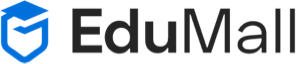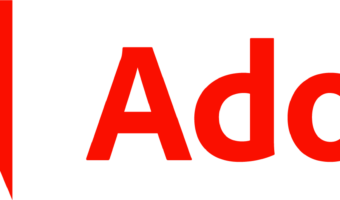ADOBE AFTER EFFECTS
About This Course
Course Overview :
Adobe After Effects is a digital visual effects, motion graphics, and compositing application developed by Adobe Systems and used in the post-production process of filmmaking and television production. Among other things, After Effects can be used for keying, tracking, compositing and animation. It also functions as a very basic non-linear editor, audio editor and media transcoder. Ecorptrainings Institute offer Professional Graphic Designing Course, Web Designing courses, Animation Multimedia Training in Hyderabad. We provide Adobe After Effects Training Course with Realtime Experts. We provide Latest Version of Adobe After Effects Course. We Provide Adobe After Effects Online Training, Corporate Training & Classroom Training in Hyderabad.
Prerequisites
Course Content
- Getting Started with After Effects CS6
- Project Structure
- Main Application Window
- Tools Panel
- Project Panel
- Importing Footage
- Composition Panel
- Timeline Panel
- Layer Panel
- Info, Preview, Audio Panels
- Effects & Presets, Effect Controls
- Workspaces
- Adobe Bridge
- Basic Animation
- Creating Folders In The Project Panel
- Creating A New Composition
- Importing Files And Folders
- Interpreting Alpha Channels
- Adding Layers To The Comp Panel
- Changing The Background Color
- Scrubbing Parameter Values
- Interactively Transforming Layers
- Animating Position; RAM Preview
- Navigating Between Keyframes
- Adding A Background Layer
- Dragging Footage To The Timeline Panel
- Editing A Keyframe’s Bezier Handles
- Editing Spatial Keyframes; Motion Paths
- Animating Opacity, Scale, And Rotation
- Arranging And Replacing Layers
- Adding Solid Layers
- Applying, Copying And Pasting Effects
- Rendering
- Understanding The Comp’s Alpha Channel
- Importing Layered Photoshop And Illustrator Files
- Advanced Animation
- Keyframe Basics
- The Work Area
- Anchor Point Overview
- Pan Behind Tool
- Motion Control Moves
- The Graph Editor
- Speed Versus Value Graphs
- Panning And Zooming Time
- Editing Graph Curves
- Easing Animations
- Graph Editor Sets
- Separate Dimensions
- Motion Sketch
- Smoother
- Auto-Orient
- Motion Blur
- Roving Keyframes
- Time-Reverse Keyframes
- Hold Keyframes
- Time Display And Timecode
- Layer Control
- Layers And Stacking Order
- Moving Layers In Time
- Trimming Layers
- Trimming In The Layer And Footage Panels
- Slip Editing
- Sequence Layers Assistant
- Looping Footage
- Image Sequences
- Changing The Frame Rate; Time Stretch
- Blending Modes
- Effects And Solids
- Effect Motion Path
- Effects & Presets Panel
- Searching For Effects
- Animation Presets
- Behavior Presets
- Layer Styles
- Adjustment Layers
- Filmic Glow
- Non-Square Pixels
- Creating Transparency
- Masking Tools, Creating Mask Shapes
- Rounded Rectangle Tool
- Free Transform Points
- Masking In The Layer Panel
- Mask Feather
- Animating A Mask Path
- Creating A Vignette; Mask Expansion
- Masking With The Pen Tool
- Creating And Editing Bezier Masks
- Effecting A Masked Area
- Controlling Mask Path Interpolation
- Using Effects With The Mask Path
- Mask Modes And Multiple Masks
- Mask Opacity
- Creating And Editing Rotobezier Masks
- Audio Spectrum Effect
- Alpha Track Matte
- Nesting A Track Matte Composite
- Luma Track Matte
- Animating Matte Layers
- Stencil Alpha And Stencil Luma
- Effects With Track Mattes And Stencils
- Type And Music
- Creating Basic Text
- Creating Text Animators, Range Selectors
- Animating Text Transform Properties
- Randomizing The Order Of Characters
- Creating Cascading Text
- Working With Selection Shapes
- Setting The Text Anchor Point
- Animating By Words
- Title Safe Areas
- Animating Text Blur And Tracking
- Text On A Path
- Per-Character 3D Animators
- Separating Fields
- Adding The Wiggly Selector
- Rendering With An Alpha Channel
- Field Rendering
- Adding Sound To A Comp
- Add Comp And Layer Markers
- Applying Text Animation Presets
- Customizing Presets
- Saving Text Animations As Presets
- Editing Photoshop Text Layers